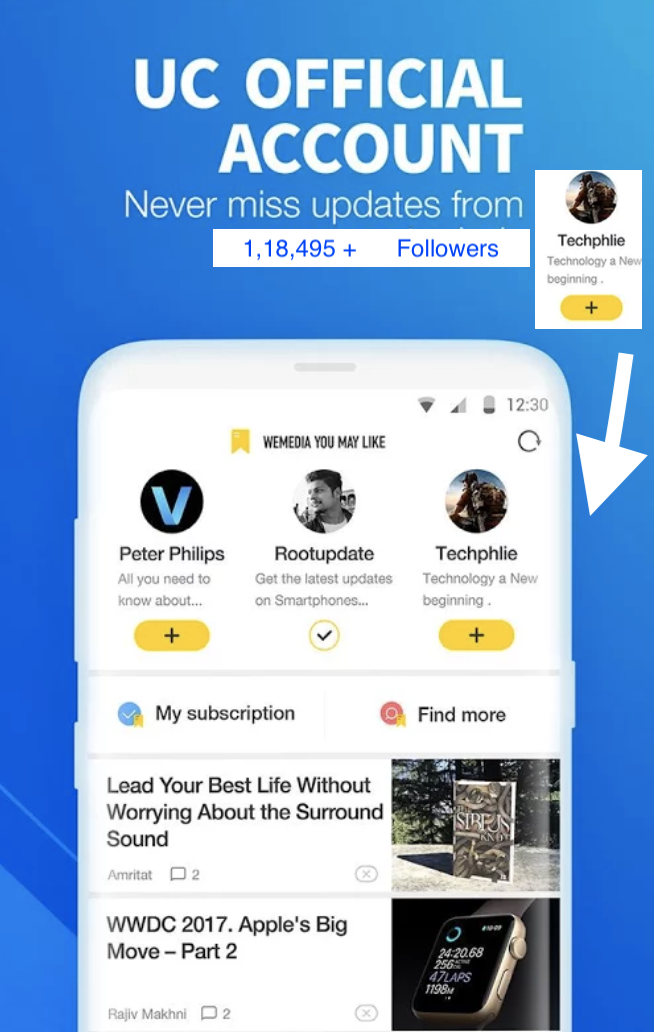13 amazing WhatsApp Tricks that You Probably don't know
WhatsApp. Wonderful, wonderful, WhatsApp. The messaging service that made BBM look boring and text messages redundant. Of course there are now heaps of messaging services around, but WhatsApp has had a massive head start on almost all of them, meaning it has tonnes of features. You can read all about what it is and how it works in our WhatsApp feature, but for those who already know the beauty of the service, here are some secret tips you might not know about.
Hide the blue ticks
Those blue ticks can get you in a whole world of trouble, especially when you don't reply instantly and someone sees you have read their messages. You can turn them off, but it's worth noting that if you do, you won't get read receipts for your messages either.
iOS: Settings > Account > Privacy > Toggle off Read Receipts.
Android: Settings > Account > Privacy > Untick Read Receipts.
Turn words bold, italic or strikethrough
Sometimes certain words need more emphasis and shouty caps just isn't going to cut it. Don't worry, WhatsApp allows you to make whichever words or phrases you want bold, italic, or strikethrough them altogether.
iOS and Android: Add an asterisk either side of the word or phrase for *bold*. Add an underscore either side of the word or phrase for _italic_. Add a tildes to either side of the word or phase for ~strikethrough~.
Find who you talk to most
Who is really your favourite person? It might not be who you think. On iOS, there is a way to find the people you send the most messages to and how much storage each person takes up, among other things.
iOS: Settings > Account > Storage Usage > Select Contact
Add dates to your calendar automatically
If you're prone to forgetting dates mentioned in various chats, it's possible to automatically create an event directly from WhatsApp on iOS.
iOS: Press and hold date within chat > Create Event
Mark chats as unread
Ever been out and about, read a chat and then completely forgot to reply? We do it all the time. There is a way to mark important chats with dot to remind you to go back to it though.
iOS: Chats > Swipe left to right > Mark as Unread
Android: Long press chat > Open Menu > Mark as Unread
Save your data allowance
If you've got a limited data allowance, you don't want WhatsApp munching it all away. Thankfully, you can customise when media is allowed to download, as well as ensure calls use as little data as possible.
iOS and Android: Settings > Data Usage
Stop people seeing your messages
Ever passed your phone to a friend and instantly panicked about the messages they might see come through? Yeah, we haven't either. For those that have, you can turn off message preview on iOS so only the contact's name will appear, rather than their life story. In Android, it's not possible through the WhatsApp app but you can stop private information showing up on your lock screen in Android itself.
iOS: Settings > Notifications > Toggle off Show Preview
Hide your profile picture
You might not want everyone to see your profile picture, especially if you're part of several groups where you don't know everyone in the group. Or perhaps you just fancy being a little mysterious for the day. Either way, you can choose if everyone, no-one, or only your contacts see your picture.
iOS & Android: Settings > Account > Privacy > Profile Photo
Get shortcuts to specific conversations
Do you have a few extra special people you talk to all the time via WhatsApp? We do too. You can create a shortcut for specific conversations on Android, making it easier to access those chats you need all the time.
Android: Chats > Specific chat > Menu > More > Add Shortcut or Chats > Press and hold individual chat > Menu > Add Chat Shortcut
Bookmark important messages
Some messages are more important than others. Whether it's a date you need to remember, or a good restaurant you've been recommended. It's possible to bookmark these messages and find them all easily in the Starred Messages section.
iOS: Chats > Specific chat > Specific message > Double tap or hold down and press the star
Android: Chats > Specific chat > Specific message > Hold down and press the star
Send a public message privately
Ever had a free evening and wanted to ask several of your friends if they are around without having to open up each chat to ask them seperately? You can send a broadcast message to a list of contacts with it appearing as though you've asked them individually. Great for saving time, terrible if they all reply yes.
iOS: Chats > Broadcast Lists > New List > Add contacts
Android: Chats > Menu > New Broadcast
Find out how long you've been ignored for
There is nothing more annoying than seeing those blue ticks appear without a reply following soon after. If you want to torture yourself a little more and find out when your message was actually read and how long you've been ignored for, you can. We don't advise it though.
iOS: Chats > Specific chat > Specific message > Swipe left to right
Android: Chats > Specific chat > Specific message > Press and hold > Tap the info "i" icon at the top
Customise notifications
There might be certain contacts you want to know instantly if they are calling or messaging you. To make sure they don't blend into the crowd, you can change their specific alert tones so you recognise when that particular person has sent you a message or is WhatsApp calling you.