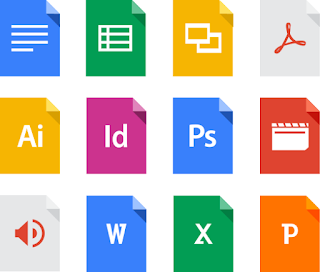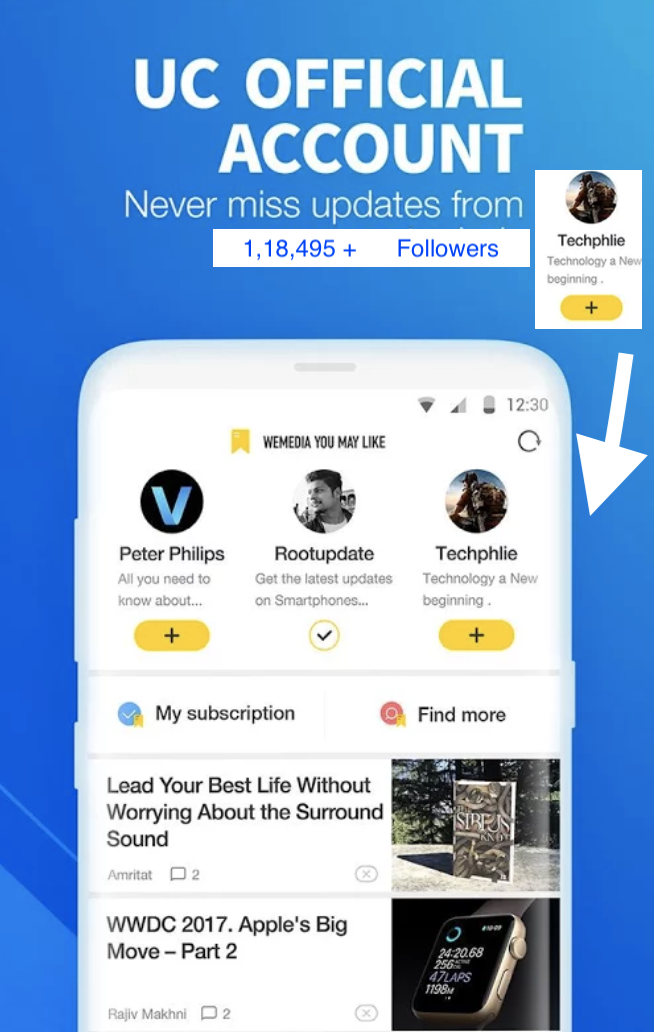Google Docs Even Without An Internet Connection
You can save files to your computer or phone
Services like Google Drive can be a life-saver if you typically use more than one device for work. Creating a file in Google Docs means it’s accessible from any device, so long as you’re logged in to your Google account.
Services like Google Drive can be a life-saver if you typically use more than one device for work. Creating a file in Google Docs means it’s accessible from any device, so long as you’re logged in to your Google account.
The disadvantage of using a cloud-based service like this, though, is that they’re often limited when you’re stuck without an Internet connection. But you can still view and edit files offline in Google Docs by following a few quick steps. Remember that you need an Internet connection to complete this initial setup process.
Here’s how to do it:
Setting up offline mode
If you’re using an Android phone, you can activate offline mode by opening the Google Drive or Docs app, pressing and holding a file that you’d like to access offline, and tapping the icon that looks like a checkmark.
You can do the same on the iPhone by launching the app and tapping the “More” option next to the file you want to access offline. That option looks three dots stacked on top of one another. Then tap the choice that says “Available offline.”
If you’re working in the Google Chrome browser on your computer, you can choose to have all of your files synched and saved for offline use rather than selecting them individually. Just make sure you’re signed into Google Chrome, open Google Drive, and click or tap the Settings symbol, which looks like a cog. Then check the box in the “Offline” field that says “Sync Google Docs, Sheets, Slides & Drawing files to this computer so that you can edit offline.”
Finding your offline files
Once you’ve chosen the files you’d like to access offline, you can find them within the Google Drive app for Android or iPhone by tapping the menu button at the top of the screen next to the “My Drive” header. Then select the field that says “Offline” to view any saved files. If you’d like to view and work on offline files on a desktop or laptop computer, download the Google Drive app, which is available for Mac and Windows.
Here’s how to do it:
Setting up offline mode
If you’re using an Android phone, you can activate offline mode by opening the Google Drive or Docs app, pressing and holding a file that you’d like to access offline, and tapping the icon that looks like a checkmark.
You can do the same on the iPhone by launching the app and tapping the “More” option next to the file you want to access offline. That option looks three dots stacked on top of one another. Then tap the choice that says “Available offline.”
If you’re working in the Google Chrome browser on your computer, you can choose to have all of your files synched and saved for offline use rather than selecting them individually. Just make sure you’re signed into Google Chrome, open Google Drive, and click or tap the Settings symbol, which looks like a cog. Then check the box in the “Offline” field that says “Sync Google Docs, Sheets, Slides & Drawing files to this computer so that you can edit offline.”
Finding your offline files
Once you’ve chosen the files you’d like to access offline, you can find them within the Google Drive app for Android or iPhone by tapping the menu button at the top of the screen next to the “My Drive” header. Then select the field that says “Offline” to view any saved files. If you’d like to view and work on offline files on a desktop or laptop computer, download the Google Drive app, which is available for Mac and Windows.